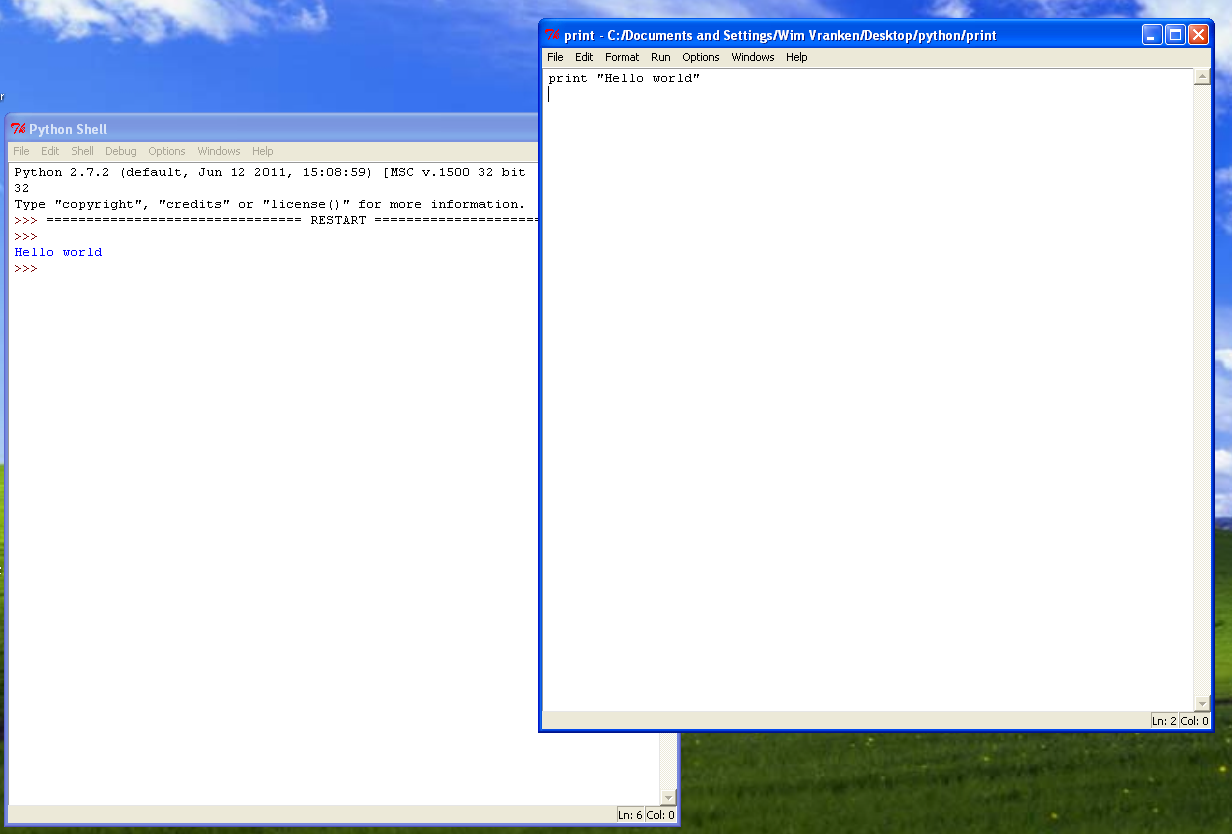Using Python on Windows
From BITS wiki
DISCLAIMER: This is only valid if you are using the IDLE editor. Please ignore if you are using spyder in Anaconda
Introduction
All you need to execute a Python program is the Python 'interpreter', which can be invoked in different ways. To make life easier for you, there is a graphical user interface called IDLE available on Windows and Mac - we will be using this to write the programs and execute them.
Installation
You can download Python installation files from http://www.python.org/ for Windows and Mac. Note: on Linux, Python is installed by default, and a very nice editor is Geany. Go to the downloads page and download the installer for your Windows platform:
- Python 2.7.2 Windows Installer (Windows binary -- does not include source)
- Python 2.7.2 Windows X86-64 Installer
Execute the installer the normal way.
Preparation
- First, create a directory on the desktop called pythonCourse or something similar. We will store all the programs in here.
- Start up IDLE (either from desktop icon if available or from bottom left corner menu)
- You should get a 'Python shell' window. In here go to File->New Window.
- You should now get another window - use this to write your first program in.
- To execute the code you wrote in the new window, press F5.
- At this stage you should get something like the image below.
- You can then save the program from File->Save in the pythonCourse directory.